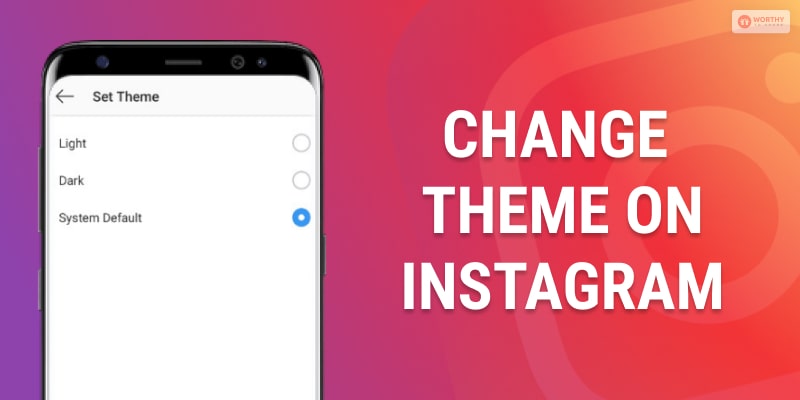Without varieties of anything and everything, our life will be boring.
As they say, variety is always interesting. It is usual human nature to always search for more and more options. Whether we are shopping for winter clothes or we are setting the look and theme of social media, we want varieties.
The good news is that, just like many applications, Instagram also lets you change the colors and themes of your Instagram chat.
That means you can sparkle up your DMs now.
Previously, the best way you could spice up your Instagram chats or DMs was by activating Dark Mode.
But…
Honestly, only having the Dark Mode is not enough and will seem monotonous after a few days. That is why Instagram brought chat themes that let you make your chat customizable, visually appealing, and obviously a lot more fun.
Now, you might be thinking, “How to change theme on Instagram?”
Don’t worry, as I have got you covered.
First Things First: Update Your Instagram DM
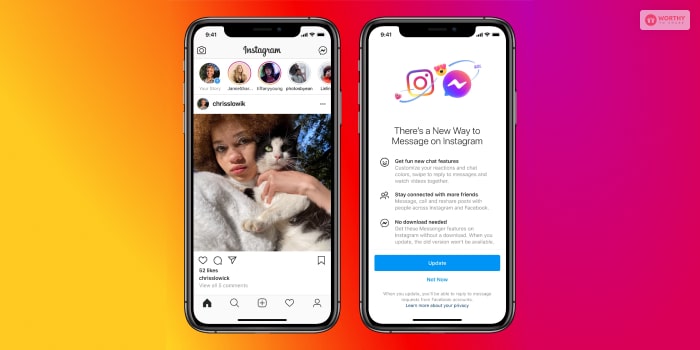
Well, if you want to utilize everything that an application or software has, you are required to have the latest version of it. So, I will first suggest you update your Instagram application in case you are not using the latest version.
- If you are an Android device go to the Google Play store or for iOS devices, Apple App Store.
- Check-in in case there is any update available.
- If there are any recent updates, you just need to download and update your Instagram.
Once you have the updated and recent version of the app, you will be able to utilize all the features it has to offer you and do “how to change theme on Instagram?”
After the recent update, your DM or Direct Message icon will be replaced with the messenger icon of Facebook. Now, you will be able to use the chat themes for your Instagram conversions.
Read More: How To Post Multiple Photos On Instagram?
How To Change Theme On Instagram?: Step By Step
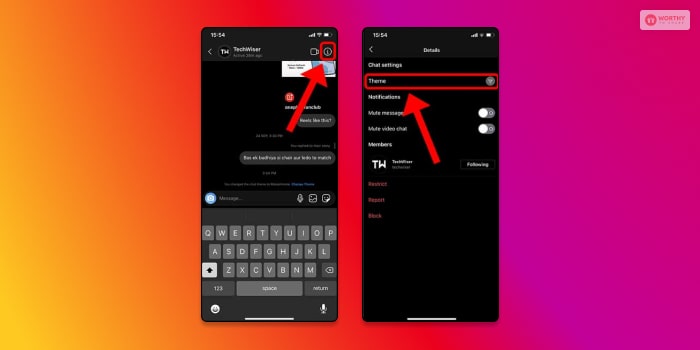
So, now we have the updated version of Instagram, so we can change the theme on Instagram.
Take your phone, and follow this step-by-step guide.
1: Open the Instagram app and tap on the DM or messaging icon. You will find that in the top-right corner of your screen.
2: You need to open the particular chat that you want to change or customize.
3: Here, tap on the profile name in order to open the Chat settings menu.
4: Now, in the section of Chat Settings, you need to select Theme.
5: Then, you need to pick any theme that you like from the Theme section.
6: You can also choose a color from the section, Colors, and Gradients.
How To Change Chat Theme On Instagram?
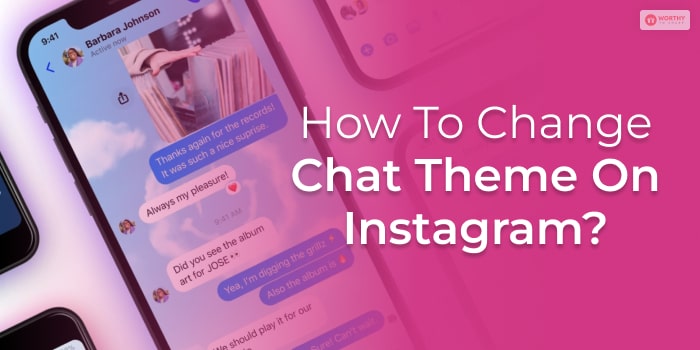
When you are choosing a theme, the chat wallpaper or background will also be changed to present art or image. In this case, the color of your text bubbles will also be modified to a particular shade that will match the most with the background.
That is why, in case you want some more customization, you also can change your Instagram chat or DM theme.
Now, the best part is that you are not required to download any Instagram chat themes because they are not available by default with the updated version of the Instagram app. Here, I would like to inform you that the wallpaper change always takes effect for all the parties involved in the chat.
That means if your Instagram friend likes customizing themes and changes the chat theme of your conversation on his or her Instagram application, you will also be able to see the new theme for the particular chat.
Read More: How To See Who Doesn’t Follow You Back On Instagram?
How To Change The Theme On Instagram With Colors And Gradients?
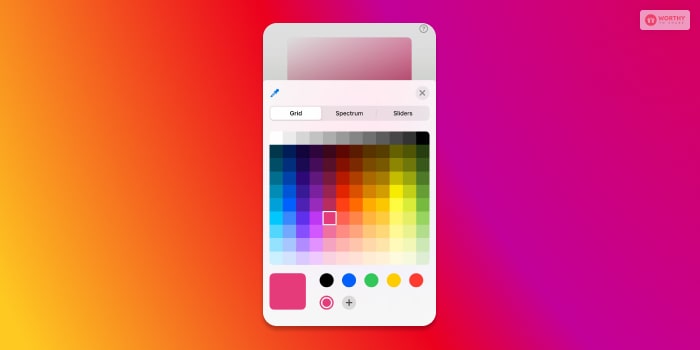
If you have been using Instagram for a while, you might have known that the gradients and colors only change the color of your text bubbles in the Instagram DM conversation. However, the background color and bubble color of the receiver’s text will remain the same in your chat window.
Every time any of the chat themes are changed, Instagram will always notify both parties involved in the particular chat or conversation via a message in the chat window.
From the notification message, you need to select the option, Change Theme from the notification message, which lets you easily change chat themes along with color gradients. The best part is that the chat details page will be the same.
Frequently Asked Questions (FAQs):
I believe after going through this article, you will get the answer you were looking for, “how to change the theme on Instagram?” Still, here, I am answering some of the most common questions people have asked me regarding the same.
Ans. Changing the Instagram chat theme and theme color is a lot the same. Still, here I am giving you a step-by-step guide on
Q2: How Do I Change My Instagram Theme in 2022?
Ans. Changing your Instagram theme is really easy; you just need to follow the below-mentioned steps.
1. After opening the app, go to your own profile page,
2. Now, look for the settings icon and tap there, then select the option “Chat Settings”,
3.Now, you just need to pick the chat theme you want to set from the options that are offered to you,
4. Now, you will also be able to make a personalized chat theme, and for that, you need to select ‘Create Custom Theme’.
Q3: Can You Customize Instagram Theme?
Ans. At the top right corner of your screen, tap on the information icon. A pop-up menu will open, and you need to choose the settings option. There, you will find the Instagram chat ‘Themes’ Icon. Now, select the theme that you want to set in the background check on the theme. Now, you will see the theme in the background that you’ve selected.
Q4: How Do You Get A Theme On Instagram?
Ans. Here, you need to open your Instagram account and then tap on your profile name. The chat settings menu will open. In that section, look for the Theme. Now, you just need to pick the Theme you like to set. Or else, you also can do one thing, in the Color and Gradients section, choose your preferred color.
Change Your Instagram Theme!
Just by following the step-by-step guide, you will be able to take care of “how to change theme on Instagram?” It’s super easy. That means you are just a few steps away from making your Instagram chat look more attractive and artistic.
So, change now.
Read Also: