When it comes to streaming video for free, YouTube is our go-to platform. However, when streaming songs, Spotify tops the competition. Right now, your Spotify playlist is the most share-worthy thing on your social media handles. But can I use Spotify Web Player without ads? That’s the question we try to answer here.
Even when trying to find your date, your Spotify playlist plays a key role nowadays. You can access millions of songs on Spotify for free. Even the free version has more than 80 million songs, 2.6 million podcasts, and unlimited playlists you can access. Spotify currently has more than 615 million users, and among these users, 239 million people subscribe to this service.
However, the Spotify Web Player has one disadvantage. You will be bothered by lots and lots of ads. So, how do you use Spotify web player without ads (aside from paying for that premium membership at $11.99/month for all and $5.99 per month for students)? I have some tricks up my sleeve that reality work.
How To Use Spotify Web Player Without Ads?
You can use several Spotify ad blockers to block ads on the platform when listening to songs. These apps can help you use Spotify Web Player without ads by muting the ads.
Some of these apps are – Mutify and SpotMute, and they help you remove the ads from the music you are listening to.
Mutify Spotify Ad Muter
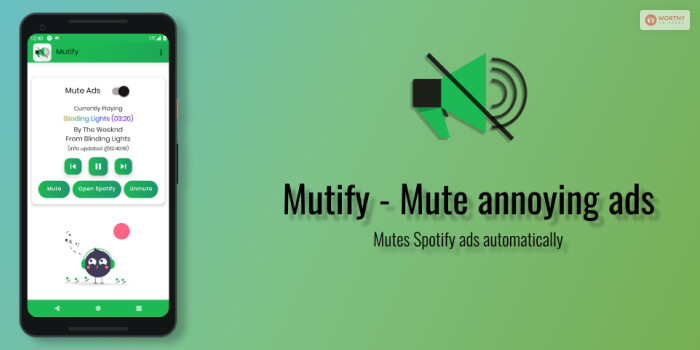
When using Spotify web player, you can use the Mutify app to silence the ads when listening to songs. This app is completely free, and you can run the app in the background.
Whenever ads run on Spotify, this app lowers the volume of the song down to zero so that it cannot annoy you. When using Mutify, you can kick back and enjoy the songs without worrying about ads ruining your experience.
This app is mainly for android mobile, and you will find it on the Play Store. However, you can also install the app on your Desktop. But, a better option would be to follow the steps below if you are to use an ad blocker on Spotify Web Player.
Did You Know?
Spotify is the second-largest paid streaming service after Netflix. According to Bloomberg, it has emerged as the second-biggest company in the market based on its customer loyalty. It has a big advantage with customers who are least likely to stop using this platform.
Bloomberg says that around 1.5% of Spotify users canceled their Spotify plans or usage in April 2024. Further, this rate remained around 2% in a month for almost the year. It is almost the same as Netflix’s subscriber cancellation rate, which is close to 2% per month.
How To Use Spotify Web Player Without Ads On Desktop?
When it comes to using Spotify on the web browser, you might think that you are out of options for blocking ads. But in reality, there are ways to avoid all these annoying advertisements. Here is how you can block ads on Spotify Web Player on Your Desktop –
There are two Spotify ad blockers you can use on your Desktop –
- EZBlocker
- Blockify
I have offered simple steps to block ads on Spotify web player using an ad blocker and by using host files.
Block Ads On Spotify Web Player Using Ezblocker
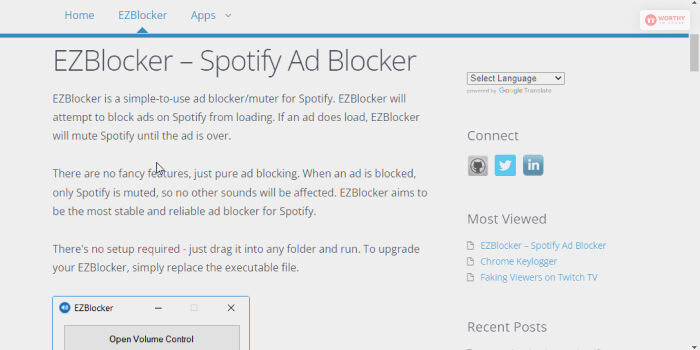
A simple-to-use ad blocker is the Ezblocker tool. It is the most reliable ad blocker that lowers the volume of the ad until the ad is over. It also does not affect other sounds while muting sounds of the ads on Spotify. Here are the steps to using this tool –
Step 1
First, download Ezblocker on your computer and install it. But, before you download the tool, ensure that the computer has an OS above Windows 7,8 or 10. The machine also has to work with .NET framework 4.5+.
Step 2
Once the installation process is complete, you need a permit to run as an administrator and launch the EZBlocker app on your desktop.
Step 3
When using the Spotify web player, you must checkmark the checkbox beside Start EZBlocker on Login. Then you have to Start Spotify using EZBlocker then the application will automatically load.
Step 4
Now you can start playing the songs that you love on Spotify. The tool will work automatically to remove the ads from the Spotify web player in the background.
Use Spotify Web Player Without Ads With Blockify
If you visit the Spotify community, you will find many people raising their concerns about how Adblockers do not work for them. So, switching to a premium plan seems to be the only way out for them.
You don’t need to collect tin cans and sell them to collect your Spotify Premium subscription fee, as one of the replies on a particular thread suggests ????. Instead, you can use Blockify.
Blockify, a Chrome extension, will block all the ads on Spotify so that you can have an ad-free experience.
Using Blockify: The Procedure And Experience
Using Blockify to stop ads on Spotify is very easy. You just need to install the “Blockify Chrome extension.” Now, you can visit open.spotify.com, and the extension will work automatically.
Spotify will not slow down if you use Blockify. It comes with just 400 KB packet size. So, there are no questions about the use of unnecessary resources or impacting the efficiency of your browser.
Use Spotify Web Player Without Ads With uBlock Origin
If you want to block ads on Spotify and other applications, you can use uBlock Origin. This extension can also help you get rid of audio-based interruptions.
Adding the uBlock Origin extension does not need any complicated or advanced procedure. You have to just install the extension on Chrome.
Can Browsers Like Brave And Opera Help Me To Use Spotify Web Player Without Ads?

Yes, Brave and Opera browsers can help you to use Spotify Web Player without ads. I got to know the hack from my friend, S. Kamila, a senior SEO and digital marketing expert. Let’s find out what he said.
“Spotify is my place whenever I am stuck with some critical technical SEO issues, and I need my favorite song to keep me going. I don’t have a Spotify Premium subscription. Initially, the ads used to disturb my workflow. Now, I either use Brave or Opera to avoid those distractions.
However, the Brave browser can stop functioning sometimes, and you will have to reload the Spotify page to continue listening to the song.”
Using Brave Browser To Avoid Ads On Spotify
The AdBlock engine of Brave is integrated into the browser. So, you will not have to download any extension and add it to the browser separately.
Further, Brave ensures great performance in blocking ads on a real-time basis. To make the process of blocking ads, it uses a combination of blacklisting and machine learning. So, it can detect and block the ads that have never appeared before.
Using Spotify Premium’s Best Features And Avoiding Ads On Opera Browser
Like Brave browser, Opera also comes with an inbuilt ad blocker. Opera is particular about the security of your activities on Spotify or the internet. So, this is an option you must explore.
Block Ads On Spotify Web Player Using Host File
You can also remove ads from the Spotify web players by Modifying host files. This method requires using the Spotify ad URLs and blocking the ads in the host files of your system. You can browse your music library and keep on listening to your favorite songs. Here are the steps for that –
Step 1
First, you have to locate the host files on your desktop; then you have to follow the steps below depending on the operating system your PC runs in.
Here are the steps if you use a Windows computer – Navigate to go to C:>Windows> System32> drivers> etc> hosts. Use ipconfig / flushdns to refresh the cache in DNS once you are done editing the files with the privileges of Administrator.
But if you are a Mac user, follow the steps below –
You have to type udo nano /etc/hosts or vim /etc/hosts to open the host file on your Mac computer.
Step 2
Once you open the host file, you have to pass the following list at the bottom of the file. Then save the edited file to complete.
Step 3
Now, all you have to do is to launch Spotify and listen to songs without any ads on Spotify’s web player. However, you can also directly add extensions to your Chrome browser and remove ads when listening to songs.
After the steps, I would like to inform that there are some of the aspects of Spotify that cannot be accepted! One of the major cons of the app is limitations to downloading songs as well as too much ads. furthermore, the platform is not able to pay more to the artists.
Apparently, Spotify is trying to lock in users with different services! They have recently been recently threatening developers regarding exporting of playlists. Along with the promotion of podcasts instead of music! there have been several concerns especially when they are trying to manipulating users to use their services.
Frequently Asked Questions (FAQs):
Here are some popular questions and answers related to Spotify’s web player. These might seem helpful.
Ans. No, Even Spotify web player has ads to bother you. You can either subscribe to the premium membership plans or use ad blockers to mute the sound of ads on Spotify when listening to songs.
Q2. Can I Block Ads On Spotify?
Ans. You can block Spotify ads even when you don’t have a premium account. But the blockers don’t block the ads. They simply lower the volume of the song when the ads start running. So, you still have to wait for the period of ads until the song resumes. No ad blocker cannot completely block ads on Spotify.
Q3. Is Spotify Webplayer Or App Better?
Ans. Both Spotify Webplayer and the Spotify app have their own advantages and disadvantages. The choice between the two ultimately depends on your personal preferences and needs. For starters, when using the web version, you lose your ability to download songs offline. Also, the web application does not suit your needs if you listen to songs while on the go
Final Words
Both the Spotify web player and the application have their advantages and disadvantages. However, it is still annoying to have the ads interrupt you when listening to your favorite songs. If you are using a web player, you can use the apps and methods listed in this article.
However, if you have any further queries, feel free to ask us in the comment. We will reach out to you as soon as possible.
Read Also:
















