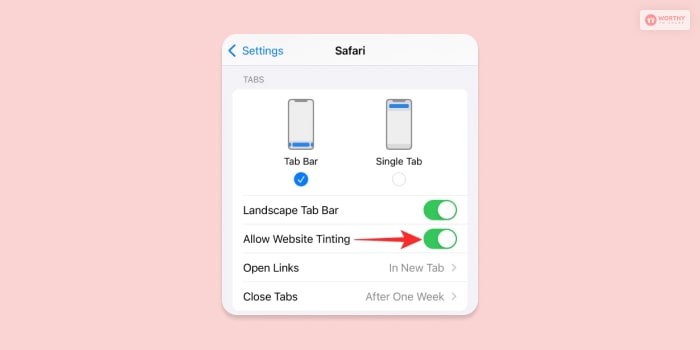Why do you think people buy the more expensive Apple iPhones and iPads over the cheaper android smartphones? This is because Apple provides constant updates that make iPhones simply better than what they already are. However, when iOS 15 launched, many users asked – what is website tinting?
Released alongside the iOS 15 update for iPhones and iPads in September 2021, website tinting has become a divisive feature. Many users called it to be a great update, while others passed it as nothing but a gimmick. Therefore, if you are an iPhone user and have never tried out website tinting, you are in the right place.
Read this post to learn the ins and outs of website tinting and how to turn it on and off.
What is Website Tinting?
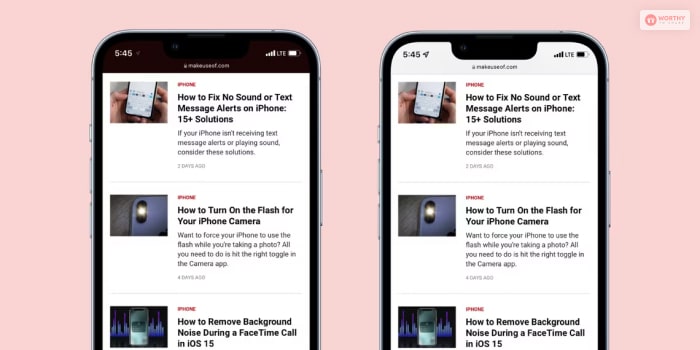
The notch area at the top of the screen, where you see websites, has always been transparent. This is true for both iPhone Dark Mode and normal mode. Despite being visually appealing, there is a chance that viewers won’t find it sufficiently immersive.
To alleviate this, Apple has added a feature called “Website Tinting.” This adjusts the top bar to match the color or tint of the website you are now visiting. Your screen’s address bar is still transparent as normal. Therefore, the hue is only seen in the top bar.
What Is Website Tinting iOS 15?
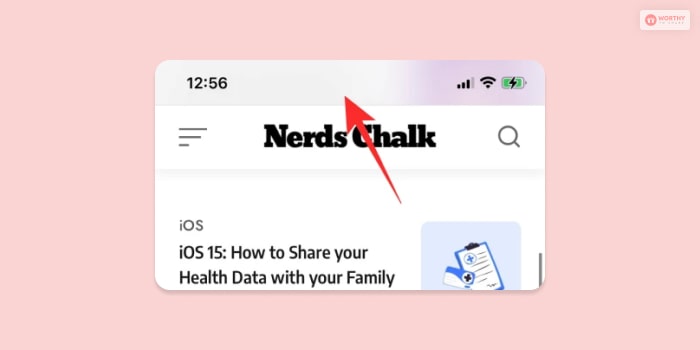
If you do not know what is website tinting, then here is a quick rundown.
It is one of the newest features introduced in the iOS 15 update. Here, you can make your Safari browser look visually more immersive and pleasing. This visual change totally overhauled the web surfing experience on the Safari browser. This is because the color of your bookmark bar, tabs section, and all the navigation buttons will now match the color of the webpage currently open.
Although iOS 15’s website tinting is meant to make surfing easier, some users think it really makes things more difficult. The fact that it is an optional option gives you the flexibility to enable or disable it as you want.
The websites you see using the Safari web browser on your iOS 15-powered iPhone become much more immersive when you enable Website Tinting. iOS 15 does this by matching the website’s top bar to the page’s color scheme. Website tinting even provides the idea that the notch is hidden on websites with darker color schemes.
For all websites, it will turn transparent when off. You cannot switch on Website Tinting for some websites while turning it off for others.
What Is Website Tinting In Safari?
Website Tinting is a specific feature in Safari that changes the shade of the program window or browser to match the shade of the site you are right now visiting.
This element utilizes the essential shade of the site you are visiting to color the whole Safari window. This implies that the variety plan of your Safari window will change in light of the site you are seeing. For instance, on the off chance that you are visiting a site with a blue variety plot, the Safari window will be colored with a blue tone.
How To Enable Website Tinting In Safari?
To enable website tinting in the iOS Safari browser, you need to follow these steps as explained below:
- Go to Settings on your iPhone or iPad,
- Look for the Safari browser and click on it,
- After that, navigate to the Tabs section,
- Here, you will find an option called Allow Website Tinting. Click on it to toggle it on.
How To Disable Website Tinting In Safari?
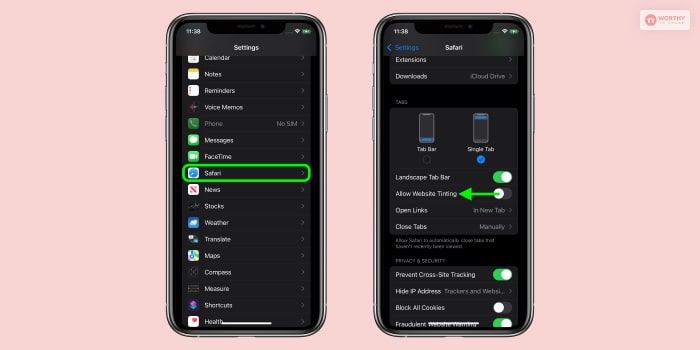
It is highly possible that you will not like the visual aesthetics of the web page when website tinting is on. Here, you might want to revert your tint status back to normal again.
To disable website tinting in the iOS Safari browser, you need to follow these steps as explained below:
- Go to Settings on your iPhone or iPad,
- Look for the Safari browser and click on it,
- After that, navigate to the Tabs section,
- Here, you will find an option called Allow Website Tinting. Click on it to toggle it off.
While this follows the same process as turning on website tinting, there is an additional option you need to check.
- Go to Settings on your iPhone or iPad,
- Look for the Safari browser and click on it,
- After that, navigate to the Tabs section,
- Navigate to the option Show Color in Tab Bar and click on it to toggle it off.
What Does It Look Like When Website Tinting Is Turned Off In Safari?
Assume you’re on a site that has an exceptionally dull earthy colored top bar. Your iPhone’s status bar, where you can see the time and battery status, takes on the same color as the website when Safari Website Tinting is enabled—dark brown in this instance.
The usual white and gray or black and deep gray (if you’re using Dark Mode) will appear on the top portion of your iPhone screen when Website Tinting is disabled.
Frequently Asked Questions (FAQ):
iPhone Safari browser users have asked many questions regarding what is website tinting and why is my search bar gray. The answers to some of these questions are:
Ans. No, the updated Safari web browser on iOS 15 is the only one that offers Website Tinting. Website Tinting is a feature of the Safari browser alone, thus, even if you have another browser installed on your iOS 15 device, it will not function.
Ans. Yes, “Show Color in Tab Bar” and “Website Tinting” are the same. Users of iOS 14 had access to the same option in the form of “Show Color in Tab Bar,” which replaced Website Tinting. It was far more challenging for common users to locate because it was concealed in Accessibility. Apple has greatly facilitated the finding by integrating Website Tinting directly into the Safari menu.
Ans. Many people advise disabling cookies to prevent websites from gathering personal data about you. However, even while cleaning your cookies every now and again might be useful, it’s advised not to do so since it results in a frustrating and unsatisfactory browsing experience.
Ans. Most websites employ the well-liked programming language called JavaScript. JavaScript ought to be enabled by default on iPhones. But, if it was ever turned off, many websites would be loaded incorrectly in the Safari browser. Therefore, you should learn how to enable javascript on iPhone.
So Should You Use Website Tinting?
So did you finally understand what is Website Tinting in iOS 15 for iPhone and iOS Safari browser users?
Website tinting is the best option for people seeking a more engaging experience. I recommend leaving Website Tinting off if you don’t like change and would rather utilize Safari’s tried-and-true transparent backgrounds. Additionally, if you dislike a certain website’s color scheme, turning on Website Tinting would essentially make your experience worse.
Read Also: