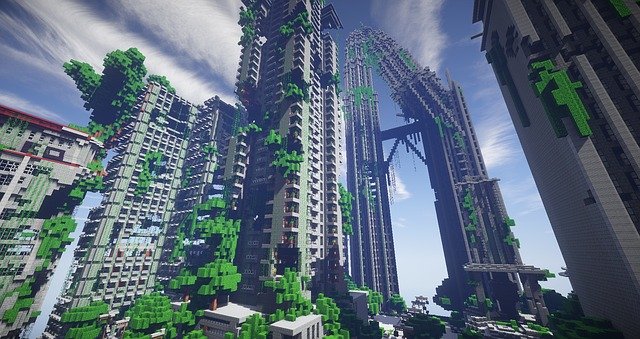Are you getting the message “ Minecraft unable to connect to world” when you are trying to connect with your friend’s world? I know it is very annoying. Do you want to get out of this “unable to connect to world Minecraft” issue in no time?
You are absolutely in the right place. In case you do not know whether your system is compatible with running the game or not, you can first have a look at Microsoft system requirements. The compatibility issue also can trigger the error message that you are getting.
How To Solve Minecraft Unable To Connect To World?

Here are some easy methods that you can try in order to solve the “Minecraft unable to connect to world” issue. Try these techniques one by one till the time you are getting rid of this unable to connect to world Minecraft error.
So let’s get started with the techniques or methods that will erase your new tension and offer you a hassle-free Minecraft gaming experience.
1. Re-add Your Friend
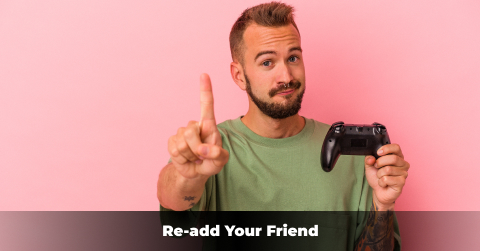
Whenever we face any error or issue, we often try restarting our PC along with the application that we were using. I believe that you have already tried the same. But there is another thing that you can try to solve, the “Minecraft unable to connect to world” issue.
Try to re-add your friends. In case you are able to connect to a stranger’s world, then you can try removing the person as a friend, and after that re-add him or her back. This fix has worked for many players.
2. Reload Your Private World

Some players who were experiencing the “Minecraft unable to connect to world” issue were able to connect with their friend’s world after reloading their private world. On all platforms, it has worked for some players. So, you also can try this.
- Launch Minecraft.
- Click on Play.
- Now go to the Windows Tab, and then choose any one of your worlds.
- Try evoking the menu; after that, choose Save & Quit.
- Now come back to the main menu, and then click the tab named Friends.
- Now, you should be able to connect with your friend’s world.
In case the issue is still there, do not worry and continue with the following method.
3. Disable Windows Firewall

In case Minecraft is not at all authorized in the Firewall that you have, you will get the error message, “Minecraft unable to connect to the world.” in this case, you will be able to connect to the internet; however, you will not be able to connect to each other’s world.
So, go and check the settings of the Firewall, whether the “javaw.exe,” Minecraft executable file is allowed or not in the Firewall. And in order to do so, follow the below-mentioned steps.
- Click the Start Button of the Windows.
- Now type Control Panel and then press Enter.
- It will open the Control Panel.
- Now click on Windows Defender Firewall among all the options.
- Click on the option names; allow a feature or app through Windows Defender Firewall.
- Now scroll through the list, and ensure that “javaw.exe” is checked. In case you find out it is not checked, then do it. You need to ensure that both the public and the private boxes are checked.
In case you found out that it is already checked and still you are facing the issues, then the reason is not the Firewall and something else. So, move onto the next step.
4. Update The Network Drivers
One reason behind this “Minecraft unable to connect to the world” can be outdated network drivers. So, to fix the problem, you can try updating the network driver. In case you do not have the computer skills, patience, and time for doing it manually, you can take help from any automatic driver updating software.
That software will not only recognize your system but also find the right drivers for it. This way, without knowing what system your computer is running, taking the risk of downloading and installing the wrong driver, your computer will be equipped with the right one.
Here are the common steps that you need to follow below-mentioned steps.
- Download and install software for automatically updating the driver.
- Run the software, and then click on the option Scan Now. The software will run a scan and detect the problem if there is any.
- Next to the driver, there will be an Update button; click on that for downloading and installing the right version.
- Now run Minecraft and check whether the issue is still there or not.
5. Change The Settings
Check your settings of yours, and also your friend’s on Xbox.com. The changed settings also can be the reason behind the issues “Minecraft unable to connect to world” that you are facing currently.
- Visit the official website of Xbox.
- Click on the tab Windows 10 Online Privacy or Xbox one.
- Now search for the option, Join Multiplayer Games.
- Ensure that it is set to Allow.
- Now click on Submit.
6. Disable Antivirus Software
Some antivirus software can block some of the features of Minecraft. And as a result of this, you may encounter the issue, “Minecraft unable to connect to the world.”
In case you are using any antivirus software, you can check to disable it for some time and check whether the issue is gone or not.
7. Use A VPN

Internet problems also can be the reason behind this really annoying “Minecraft unable to connect to world” issue. Certain restrictions in your area internet services may be causing it. Using a VPNboxes will solve the issues in no time.
Bottom Line
So, these are the ways you can try to solve the “Minecraft unable to connect to world” issue that you are currently facing. In case you are using an iPad, visit the iPad setting and then Minecraft. Now by allowing access to the local network, you will be able to eliminate this issue. But in case you are using Xbox, you need to ensure that the Xbox One NAT is open. Or shifting to another Microsoft account also helps sometimes. Try all these methods and enjoy your Minecraft game with your friends.
Read Also: