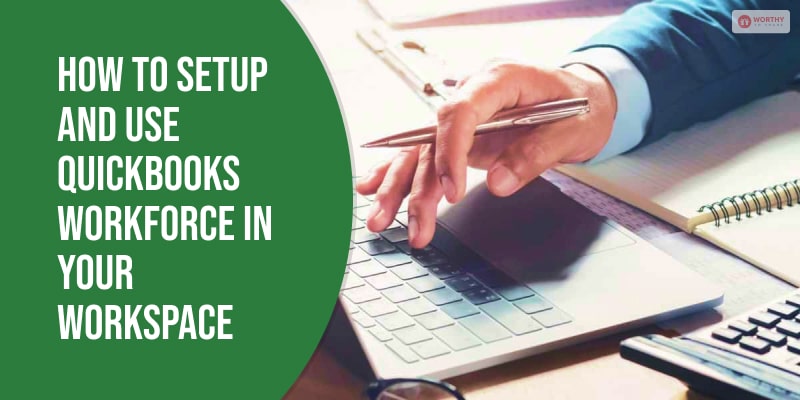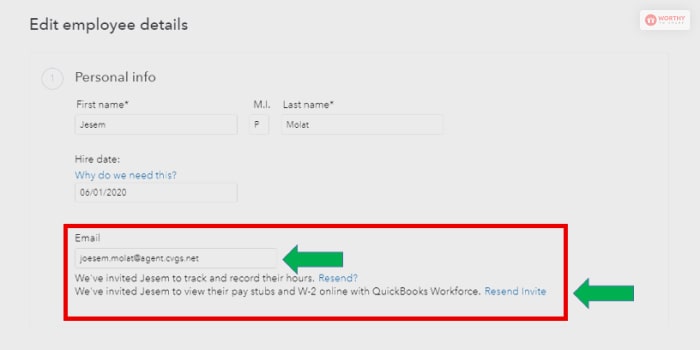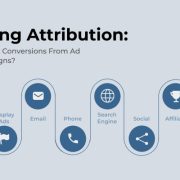QuickBooks is a software for accounting that is used for managing small and medium-sized businesses. The platform offers so many different products, such as accounting applications and cloud-based versions for paying and managing bills and business payments. Here we will discuss how you can set up and use QuickBooks workforce in your workspace.
With the help of QuickBooks workforce, your employees can easily access W-2s and pay stubs at anytime they want. So, when it comes to giving salaries, or you are running a payroll, the employees will have a notification through their email. So they will know that their pay stubs are ready and they can view or print them. Also, at the time of tax, you can view and print the W-2s.
How To Set Up QuickBooks Workforce In Your Workspace
Check out this quick step-by-step guide.
1. Turn QuickBooks Workforce And Invite Employees
- Open your QuickBooks Administrator. (You can open it with QuickBooks workforce login).
- Then select the Employees option and then select the Employee Center.
- You can now invite any employee that you want, just double-click on the employee.
- There will be a Contact and Address tab. You can add email addresses and then select OK.
- You can repeat the steps as many times as you want until you have finished inviting every employee.
- Now select the Employees and then click on Manage Payroll Cloud Services. If you don’t find the option, then you need to update QuickBooks.
- Now log in to your Intuit Account. This needs to be a person. The person owns the QuickBooks Payroll License.
- Now select employees and then add email addresses.
- Now you can Send Invite. When you open the Status column, you can see the Invited status.
Invite New Employees
- In the Employee Center, you need to select the Employees whom you want to send the invite.
- There is an option with Add New to add new employees. Do not forget to add email addresses, as this step is a must thing to do. You will find this option in the Contact and Address.
- First select Employees, then click on Manage Payroll Cloud Services.
- Open QuickBooks Workforce and then invite Employees.
- Now, you need to sign in to your Intuit Account. The person who owns the QuickBooks Payroll License.
- Add employees and then their email addresses.
- Now, you can send the invite.
After setting up the QuickBooks Workforce and then inviting your employees, you can upload W-2s and paychecks. Then your employees will have access to their W-2s and Paychecks. Here are the steps to upload W-2s and Paychecks.
2. Steps to Upload W-2s And Paychecks
- There will be an option for uploading paychecks. You can upload paychecks from there,
- Then you can upload prior paychecks.
- Finally, upload W-2s.
3. Resend Invitation
There are a couple of times when you need to resend an invitation to employees. For example, the situation can be like this.
- Sometimes employees do not receive the original invite.
- You have put the wrong email address.
- Your employees have changed their email addresses.
In these above-mentioned situations, what can you do? Here are the steps that you need to maintain.
- First, you need to go to the Employees option and then click on Payroll Setup.
- There, you will find the Employee list under the option, Action.
- Now, you need to drop down to the option from where you can resend or cancel the invitation.
- After finishing the process, you can close the window.
If there is any other issue, then you can resend invitations to the same email addresses.
- First, you need to go to the Payroll option. Then select the Employees Option.
- Select the employee to whom you want to resend the invitation.
- In the QuickBooks Workforce, there will be an option that is called Send Reminder.
- Please ensure that the email address is correct, and then click on the Send reminder.
- The employee that you have selected will receive a new invitation.
How Does QuickBooks Workforce In Your Workspace Work For The Employees?
QuickBooks Workforce in your workspace works by helping your employees have 24/7 access to their payment information. They can even print their paystubs at any time of the day. This is especially helpful for employees who are in urgent need of loans and need to have access to their payment information for documentation purposes.
Another great thing about QuickBooks is that it is web-based. So, there is no problem regarding remote access to the information. Further, an employee can use QuickBooks using their existing QuickBooks sign-up and the invite link you have shared with them.
With a current QuickBooks subscription, you can use its desktop version at a basic or enhanced level without extra charges. In this way, you can also use and access the QuickBooks Online Payroll.
Is QuickBooks In Your Workspace Suitable For All Businesses?
Yes, QuickBooks in your workspace is suitable for almost all types of businesses for real-time data access and collaboration. If you have a look at QuickBooks’ market share, as shown by 6Sense, a San Francisco-based software company that works extensively with AI and big data, QuickBooks currently has 103,125 customers. It has also emerged as the numero uno in its field, with a market share of 84.96%
In addition, many companies with a 10000+ employee range have started using QuickBooks in 2024. So, for automated accounting and payment solutions, different types of small and medium businesses can make use of QuickBooks.
What Are The Advantages And Disadvantages Of Using QuickBooks In Your Workspace?
You can use QuickBooks in your workspace in both online and desktop formats. Here is a brief idea about the pros and cons of using QuickBooks.
Advantages Of Using QuickBooks
From easy integration to access, QuickBooks offers a lot of benefits.
Makes Accounting And Payroll Solutions Easier
QuickBooks Workforce in your workspace offers versatile solutions for tracking time and expenses, managing invoices, and taking care of payroll solutions. Further, it ensures easy integration with the software.
Comes With Easy Accessibility And Proper Support
You can easily seek phone support from QuickBooks Workforce in your workspace if you are stuck with the setup or usage process. Further, you can use it as desktop and web versions. You can even use it on your mobile.
Disadvantages Of Using QuickBooks
Despite its rise in popularity in 2024, QuickBooks has some drawbacks. Have a look at them.
- You will need to pay additional charges to use Payroll features.
- Only community support and help articles are available for the lowest-tier subscription. So, you will have to procure higher subscription charges for proper phone support.
- There are still gaps in the system, creating possibilities of duplicate input and transaction errors.
- It is not suitable for supporting E-commerce businesses.
Frequently Asked Questions (FAQs):
Here are some important questions about the QuickBooks workforce that most people ask.
Ans. There are many people who have been using the QuickBooks workforce for many years, and there are people who want to use it. But the common question that occurs is how much QuickBooks Workforce costs. So, for your information, this will cost you $0. QuickBooks Online or Desktop users can switch on the QuickBooks Workforce. There are many companies that use the QuickBooks workforce app for managing data. There are already implemented features, and there is no extra cost on their current subscription plan.
Q2. How Do I Set Up A Workforce In Quickbooks?
Ans. You can invite your employees with these steps
a. First, you need to select Employees and then Employee Center,
b. There you will find Add New option. You can add employees from that option,
c. After selecting Employees, you can manage Payroll Cloud Services,
e. You can invite Employees from QuickBooks Workforce,
f. Now, you need to sign in with your Intuit Account,
g. Select Employees and then add email addresses.
Q3. How Do I Enable The Workforce In Quickbooks?
Ans. You need to follow these steps to enable the workforce in QuickBooks
a. First, you need to check the latest payroll updates and maintenance releases on your QuickBooks Desktop account (QBDT),
b. At the top of your screen, you will find the Employees menu,
c. Now, click on Manage payroll Cloud Services,
d. There is an option in the Payroll Cloud Services window. You need to make sure the status is ON under the QuickBooks Workforce toggle.
To Conclude
There are many companies that have already been using the QuickBooks Intuit Workforce for many years. They use it to manage the workspace. And there are so many different features that help them to manage their accounting. There are also options to access the QuickBooks paystub. And employees really enjoy the feature. Because in other managing platforms, the accounting software is not quite good.
So, if you are planning to implement QuickBooks Workforce, then do not hesitate to execute your plan. And the paycheck records will be easy to monitor. If you have any queries, feel free to ask in the comment section below.
Thank You.
Read Also: