Since the release of AirPods, in 2016 it has only grown its popularity. Though AirPods are always selling like hotcakes, they are not perfect. From the very beginning, it gathers a lot of complaints regarding the disconnection issues.
At first, this eventual disconnection may not be a significant hindrance, but over time, the same problems become really irritating. You can imagine the scenario, in case it happens in between a vital phone call.
It will make a simple phone call, a series of call-backs. But what are the reasons behind these repeating disconnection issues of AirPods, and what are the fixes in order to solve these “Airpods keep disconnecting” issues?
AirPods Keep Disconnecting: Causes
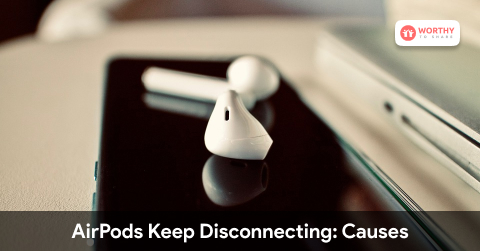
AirPods are the improvised form of the previous Apple earbuds. But that does not say that they come without any frustrations. There can be several reasons behind the issues “AirPods keep disconnecting” that you are currently facing.
It is really crucial to know these reasons so that you can proactively fix them. I will also tell you about the procedure of “how to connect airpods to chromebook?”
1. Issues With iOS Version

In case you are still using an outdated iOS version, then you might experience errors, and bugs, which already have been fixed in the latest version. All these eros also can include the compatibility issues between your device and Airpods.
In order to make sure this does not become an irritating problem for you, keep all your devices up to date. So, that you can utilize them at their best.
2. Bluetooth Interference

Just like other Bluetooth devices, AirPods are also susceptible to all types of Bluetooth interference. All those devices, which usually operate on a similar wavelength as Bluetooth, can interfere anytime with the connectivity of your AirPods.
This ends up with different types of issues, like “AirPods keep disconnecting.” For example, in case you are just next to a Wi-Fi router, it can cause Bluetooth interference. This is because, in order to communicate with other devices, the router also uses the 2.4GHz frequency.
3. Wrong Settings

In case your device is not configured as per the correct settings, you may encounter the “AirPods keep disconnecting” issue. For ensuring that your AirPods stay connected every time to every device you pair them with, review your Bluetooth settings and make sure there are no anomalies.
You may face a problem during the time you connect AirPods with an android device. Though technically they work together, they will not work properly as AirPods do with Apple devices.
4. Hardware Problems

In some cases, the “AirPods keep disconnecting” issue is caused due to any problem with the electronics of the AirPods. In case, over time, your AirPods have encountered any physical damage, there is a high chance that the inside electronics may be damaged.
And this is eventually causing the problem. So, you need to take care of these portable devices well. In order to ensure their safety, always put them inside the protective case and also clean them regularly.
5. Low Battery
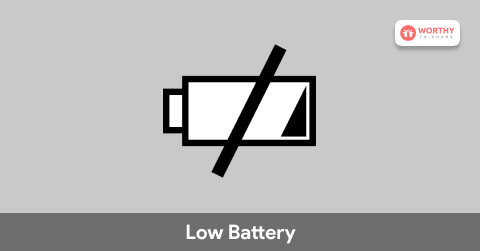
Being a portable device, your AirPods should always have sufficient charge for proper functioning. When the battery runs out, it will automatically get disconnected. In some cases, if the battery is almost depleted, you can face the “AirPods Keep disconnecting.”
So, you are advised to make sure your AirPods have charged enough when you are using them on the go.
AirPods Keep Disconnecting: Fixes

Now, you get the idea about the possible reasons that can cause the “AirPods keep disconnecting” issue. So, it is time to get the fixes. Most of the time, all these fixes are super easy, and you can perform them within a matter of minutes.
1. Check The Battery Level
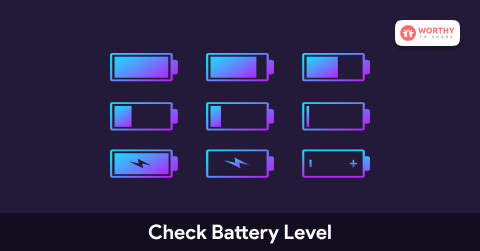
Check the battery level of your AirPods, and whether they have enough battery to connect and perform without any disruptions. Here are the steps to check the battery level.
- When your AirPods are in the case, open the lid and hold them near your device. After a few seconds, on your device’s screen, the remaining battery percentage will show.
- Take the AirPods out of their case, and leave them out. Now on your Mac, in the menu bar, click on the Bluetooth icon. In case there is no Bluetooth system, go to System Preferences, then Bluetooth. Now tick the option, “Show Bluetooth in the menu bar.” Now hover the Airpod in the menu. It will show the battery level of each Airpod along with the case.
2. Check That Bluetooth Is Turned On

In order to establish and hold a connection between your device and AirPods, your Bluetooth has to be on. If you are facing the “AirPods keep disconnecting” issue, though your Bluetooth is on, try turning it off and then on again.
- On your iPhone or iPad, open the Settings app. Now go to Bluetooth, and toggle the switch to the right for powering on your Bluetooth.
- On your PC, right-click on the Start button, and then on the Settings option, left-click. Now click on the Devices. To turn on the Bluetooth, toggle the switch to the right.
3. Reset Your Airpods
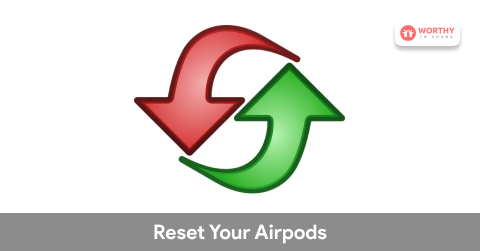
It is not really uncommon that, over time, your AirPods will run into issues. This may include your AirPods not connecting, not charging, or “Airpods keep disconnecting” issue. A simple reset can fix all these issues.
When you are resetting your AirPods, you are removing any history of paired devices. This will reset those AirPods back to the factory, so you will be able to pair them and set them up just like the first time.
- Put the AirPods back in the case, and make sure both of them have at least 75% battery.
- And then follow the pairing for the first time procedure.
Final Talks
So, these are the common reasons, and fixes related to the “AirPods keep disconnecting” issue, which you may be facing now. You also can turn off the ‘Auto ear detection.’ as it sometimes causes some issues like the same. Sometimes if your Airpods get disconnected, they do not reconnect automatically. So, putting them into the case and trying connecting manually may help you.
Read Also:
















