Are you searching for information related to the Showtime subscription cancel? If yes then you have reached the right place!
There are a number of things that we search for online. There are times when we subscribe to a particular platform. However, then we realize that we do not really need it. So, we plan to unsubscribe or cancel the subscription.
But, you might find it confusing to do so. Where to go? What do you do? Well, if that is something that you are struggling with,. I have you covered!
Keep reading this article till the end to learn more about how to cancel your Showtime subscription on various devices…
Showtime Subscription Cancel: How To Cancel Subscription On Showtime?
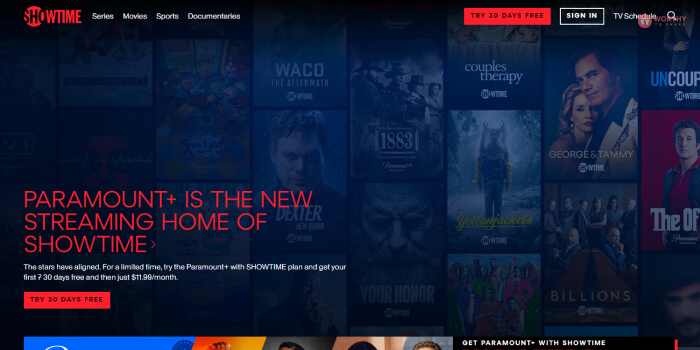
In this article, I will be explaining step by step about the various ways in which you can unsubscribe from Showtime plans on various devices and platforms.
So, what are you waiting for? Scroll down to know the ways…
1. How To Cancel Subscription On Showtime On Amazon?
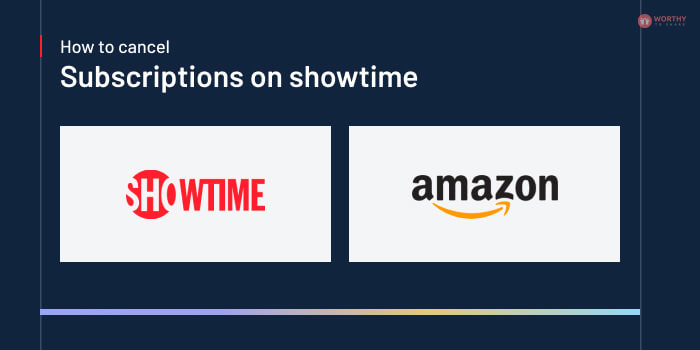
If you want to cancel your Showtime subscription on amazon platforms like Kindle and more. There are a few things that you need to do. Check out these steps below:
- Go to your web browser.
- Head over to the Amazon website.
- Click on ‘Your Account’ that is located on the upper right hand side corner of the page.
- From the display menu, click on ‘Your Android Apps and Devices’.
- You will have to sign in to our Amazon account with the credentials if you have not signed in yet.
- Now, click on ‘Your Subscriptions’ that is located on the left hand side menu.
- Go to your Showtime subscription.
- Click on ‘Showtime Subscription Cancel.’
2. How To Cancel Subscription On Showtime On Fire TV?
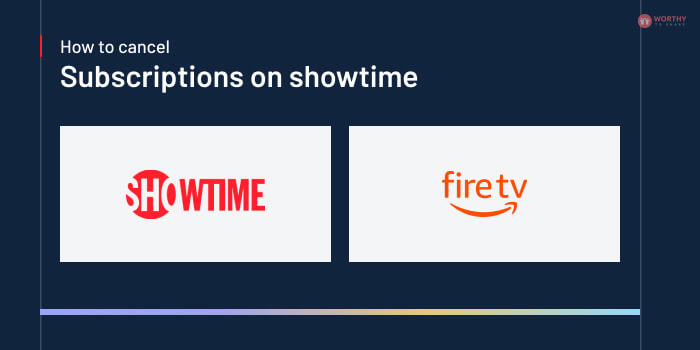
In case you want to cancel your Showtime subscription on Fire tablets, there are a few things that you need to do. Here are the steps that you should follow to do the same:
- Click on ‘Apps’
- Click on ‘Store’
- Open the Menu option
- Click on ‘Subscription’
- Select the option of Showtime Subscription
- Click on ‘Cancel Subscription’
3. How To Cancel Subscription On Showtime On Roku TV?
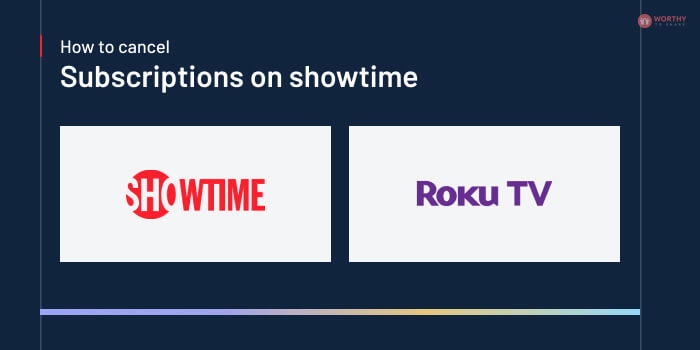
If you want to cancel the Showtime subscription on Roku channels, here are the steps that you will need to take:
- Headover to the official website of Roku.
- Sign in to your Roku account
- Go to the option that reads ‘Manage your Subscriptions’
- Head over to the section that reads ‘The Roku Channel’
- Click on the option that says ‘Unsubscribe’
- Click on confirm.
In order to cancel showtime subscription on Roku through your Roku platform, here are the things that you need todo:
- Click on the Home button that is on the Roku Remote
- Head over to the Roku Channel
- Click on the star symbol (*) on the remote to go to the menu section
- Select the option that reads ‘Manage Subscriptions’
- Click on ‘Cancel subscription’
- Click on confirm.
4. How To Cancel Subscription On Showtime On Android TV?
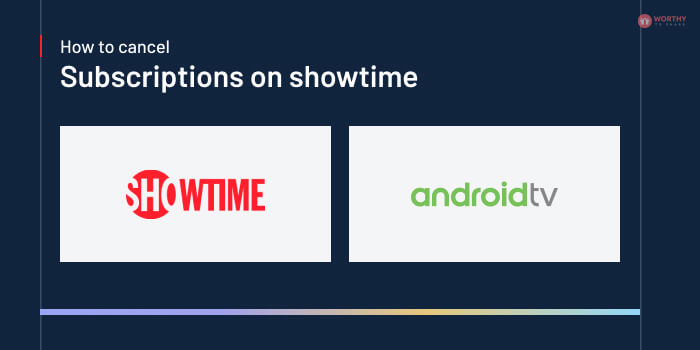
If you want to cancel your Showtime subscription on your Android TV, here are some of the things that you need to do:
- Open your Google Play Store account
- Click on the menu that is located at the top right corner of the page
- Click on Payment
- Click on Subscription
- Find your Showtime subscription
- Click on the option that reads ‘Cancel’
5. How To Cancel Subscription On Showtime On Apple TV?
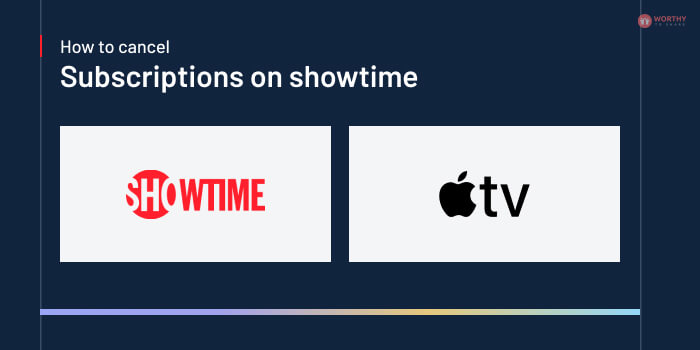
If you want to cancel your Showtime subscription plan on your Apple TV, here are the steps that you need to take:
- Go to the Home Screen of the device
- Click on ‘Settings’
- Clock on ‘Subscription’
- Click on ‘Showtime’
- Turn off the option for automatic renewal of subscription
- That is all. Your subscription will stop at that particular cycle.
6. How To Cancel Subscription On Showtime On iPhone?
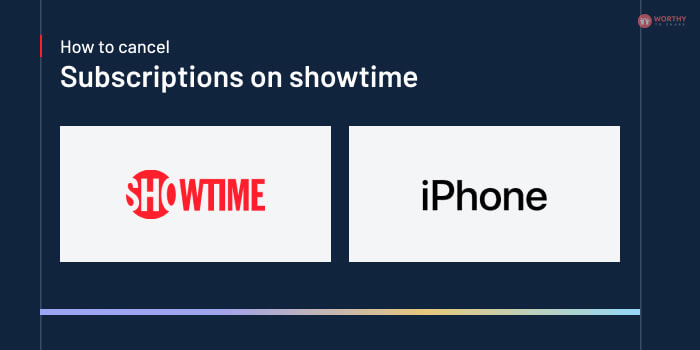
If you want to cancel your Showtime subscription plan on your iphone, iPad, and iPod, here are the steps that you need to take:
- Go to the Home Screen of the device
- Click on ‘Settings’
- Clock on ‘Subscription’
- Click on ‘Showtime’
- Turn off the option for automatic renewal of subscription
- That is all. Your subscription will stop at that particular cycle.
7. How To Cancel Subscription On Showtime On iOS Devices?
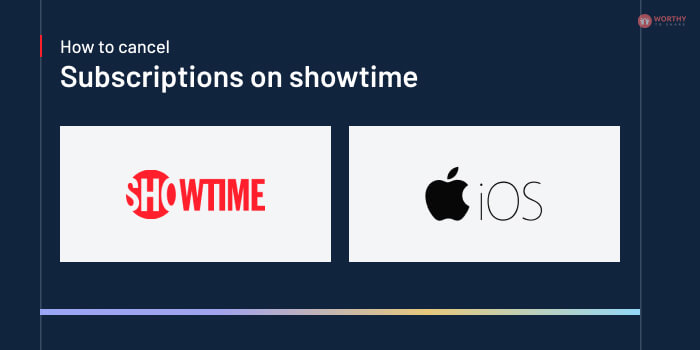
If you want to cancel your Showtime subscription on other iOS devices like MAC and PC, here are some of the things that you need to do:
- Open your iTunes account
- Click on the Sign In option
- Enter your iOS ID and other credentials to login
- Click on your name
- Select the Account Information
- Enter the password and login
- Scroll down to click on the Settings section
- Click on the option that reads ‘Subscription’
- Click on the option that reads ‘Manage’ located to the right hand side of the settings section
- Click on Showtime
- Turn off the option for automatic renewal of subscription
- That is all. Your subscription will stop at that particular cycle.
8. How To Cancel Subscription On Showtime On Android Phones?
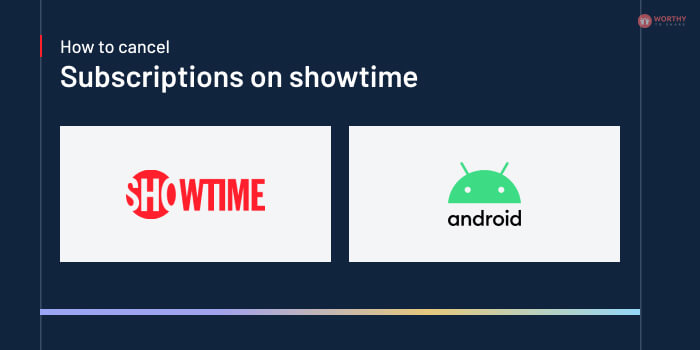
If you want to cancel your Showtime subscription on your Android mobile devices, here are some of the things that you need to do:
- Open your Google Play Store account
- Click on the menu that is located at the top right corner of the page
- Click on Payment
- Click on Subscription
- Find your Showtime subscription
- Click on the option that reads ‘Cancel.’
9. How To Cancel Subscription On Samsung Smart TV?
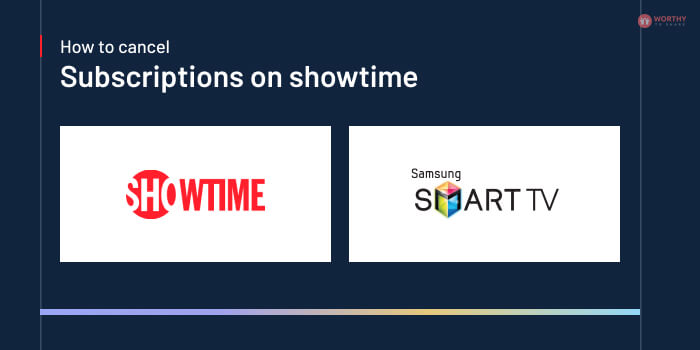
If you want to cancel your Showtime subscription on your smart Samsung TV, here are some of the things that you need to do:
- Head over to your Showtime account on the smart device
- Select the profile icon that is located at the upper right corner of the screen
- Go to your Account
- Click on Settings
- Click on Your Account
- Select the option that reads ‘Cancel Your Subscription’
- Follow the instructions that are shown on the screen to complete the process.
10. How To Cancel Subscription On Xbox And PlayStation?
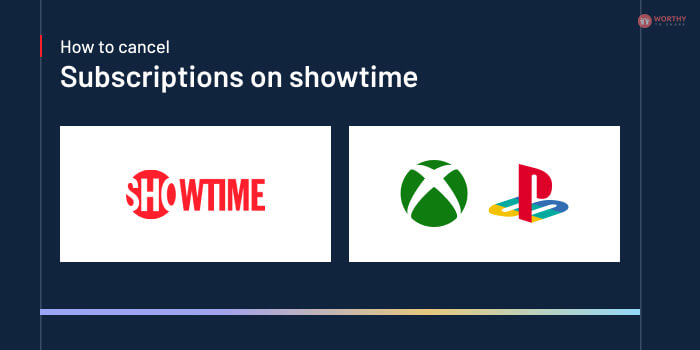
If you want to cancel your Showtime subscription on your Xbox and PS devices, here are some of the things that you need to do:
- Head over to your Showtime account on the smart device
- Select the profile icon that is located at the upper right corner of the screen
- Go to your Account
- Click on Settings
- Click on Your Account
- Select the option that reads ‘Cancel Your Subscription’
- Follow the instructions that are shown on the screen to complete the process.
Wrapping It Up!
In case you were searching for Showtime subscription cancel and other information related to it, I hope that this article has been of help to you. If there are any other queries related to the same, feel free to let me know. All that you need to do is scroll down till you reach the bottom of the page. Then leave your queries and suggestions in the comment box below. And I will be there to answer them all for you!
Read Also:
















